
How to Use Anki with OnlineMedEd
If you are accustomed to using Anki flashcards, please download the file below and start using our flashcards to help reinforce your learning. If you are new to Anki flashcards, please follow all of these steps to get started.
1. Download the OnlineMedEd Flashcards file here.
2. Download Anki software for free at https://apps.ankiweb.net/
3. Once you’ve downloaded and installed the software, import the file (OnlineMedEd Flashcards) into Anki.
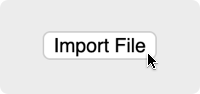
4. Click on the OnlineMedEd Flashcards deck, then the Study Now button.

5. If you’d like to find a specific deck that pertains to a lesson you recently completed, click the Custom Study button.
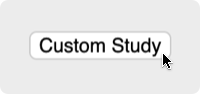
6. Then, select Study by Card State or Tag.
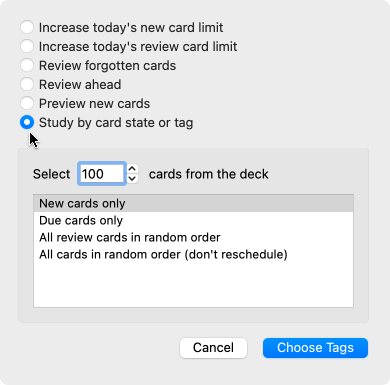
7. Then, Select Choose Tag and find the lesson you’d like to review in the tag section.

8. You can easily find this through the Browse function as well. Decks are organized by Courses and Lessons to help you quickly find the right content to review.
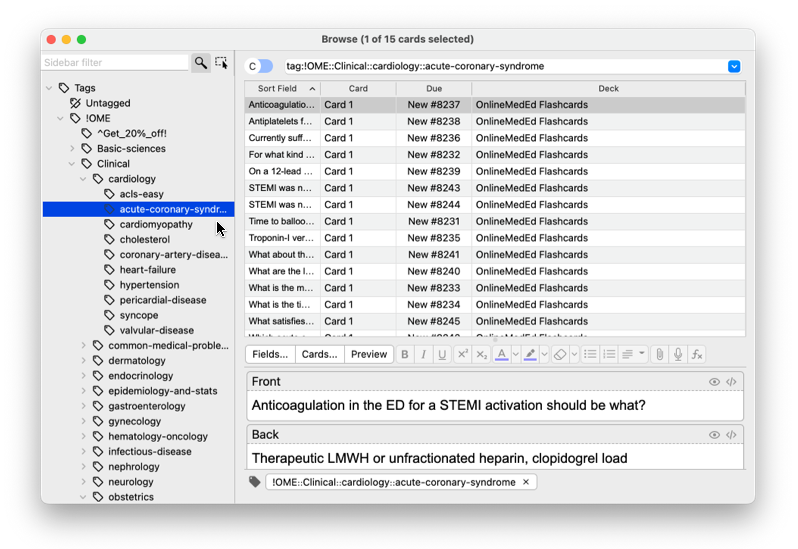
Updating Your Anki Deck
If you already have a previous version of the OnlineMedEd Anki deck and want to update it, you must delete the old deck before importing the new one.
Why? If you do not delete the previous deck, you will have duplicate cards (over 17,000 in total!).
Important Note: Deleting the previous deck will erase any saved progress, marked cards, or custom edits you have made.
To ensure you are using the most up-to-date deck, please follow these steps:
Delete the previous OnlineMedEd Anki deck from your Anki application.
Download the latest version of the OnlineMedEd Flashcards from the Enforce section of any lesson.
Import the new deck following the same steps outlined above.
If you have any questions or concerns about updating your deck, feel free to contact our support team.
